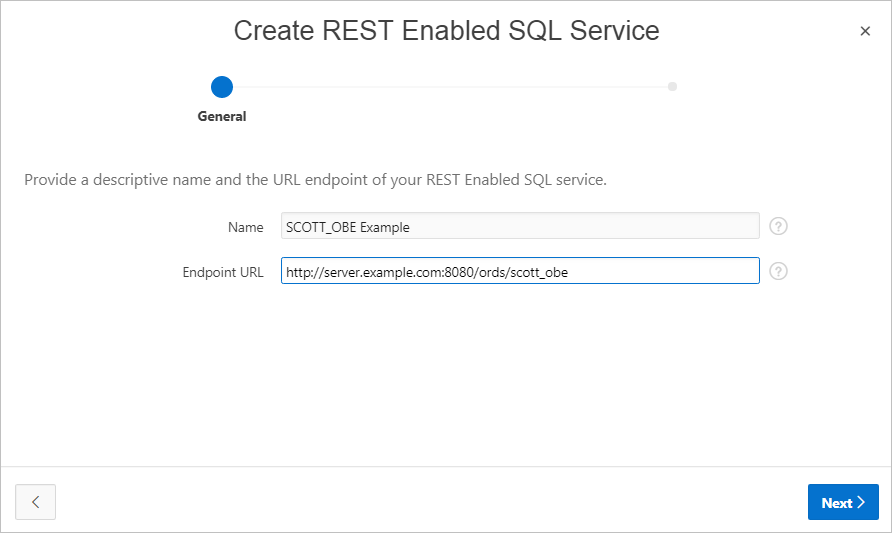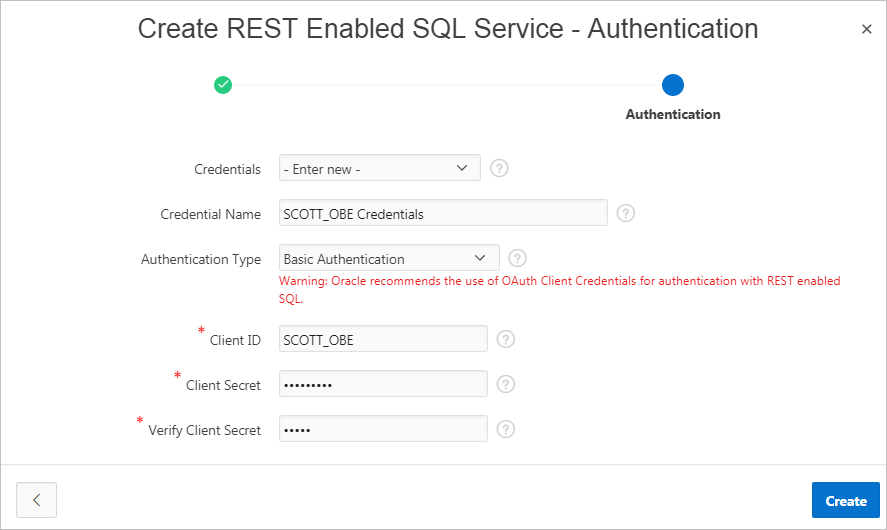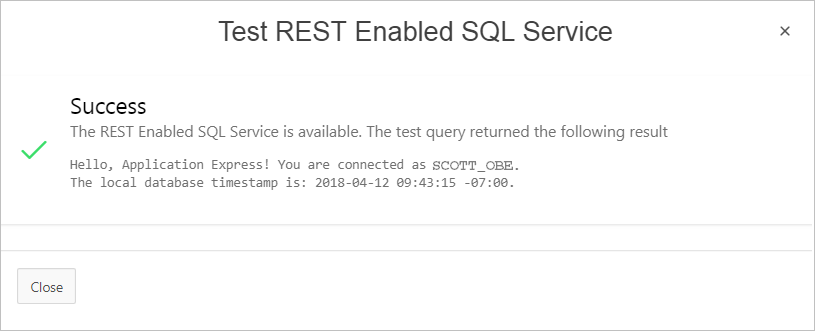Review an example of creating REST Enabled SQL service reference on a remote database.
The following example builds a fictional REST Enabled SQL service reference named SCOTT_OBE Example using the Base URL http://server.example.com:8080/ords/scott_obe.
To create a REST Enabled SQL service reference:
- Navigate to the REST Enabled SQL page:
- On the Workspace home page, click App Builder.
- Select an existing application.
- On the Application home page, click Shared Components in the center of the page.
- Under Data Sources (bottom left of the page) select REST Enabled SQL.
- On the REST Enabled SQL page, click Create.
- On General, specify:
- Name - Enter a descriptive name for this REST Enabled SQL service. For example: SCOTT_OBE Example.
- Endpoint URL - Enter the base URL for this REST Enabled SQL service. For example:
http://server.example.com:8080/ords/scott_obe
- Click Next.
- For Authentication, specify the appropriate credentials:
- Credentials - Select an existing credential to authenticate against. For example: To create new credentials, select Enter New.
- Credential Name - Enter a descriptive name for the credentials. For example: SCOTT_OBE Credentials.
- Authentication Type - Specify the Authentication type. For example: Basic Authentication.
- Client ID - Enter the database user name. For example: SCOTT_OBE.
User names for Basic Authentication are converted to upper case. To include a case-sensitive user name, prefix it with the exclamation mark (!).
- Client Secret - Enter the database user name.
- Verify Client Secret - Enter the password.
- Click Create.
The REST Enabled SQL service appears on the REST Enabled SQL page.