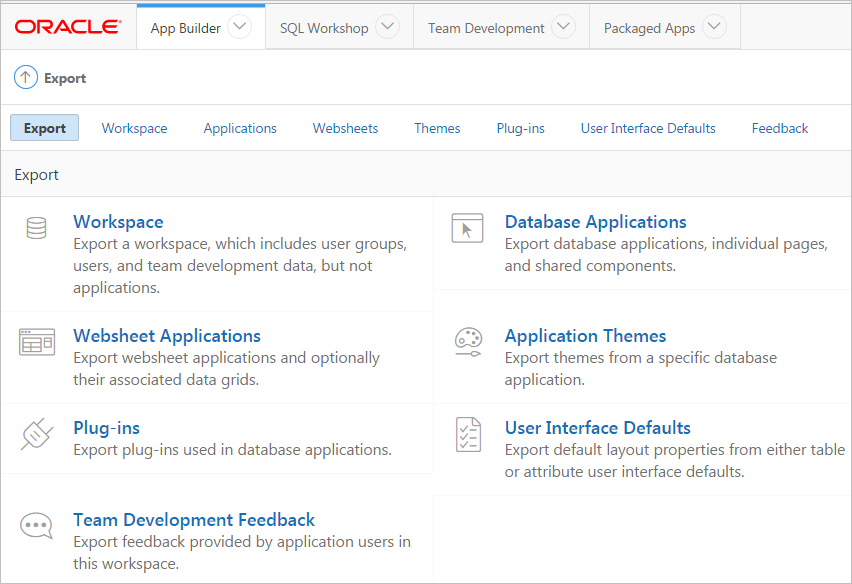24.8 Exporting an Application and Application Components
Developers can export an application and related files to another Oracle Application Express instance.
Tip:
You can also export workspaces, applications, and related files from a command-line using the APEXExport program located in the Utilities folder in the downloaded installation zip file. See Oracle Application Express Administration Guide
- About the Export Process
- About The Export Page
- Exporting an Application
- Exporting Application Components
- Exporting a Workspace
- Exporting a Page in an Application
- About Exporting Static Files
- Exporting Themes
- Exporting Plug-ins
- Exporting User Interface Defaults
- Exporting Team Development Feedback
- Exporting Script Files from the Script Repository
Parent topic: Deploying an Application
24.8.1 About the Export Process
Exporting an application from Oracle Application Express is very straightforward process and produces a readable script file with a .SQL extension. You can run this SQL script in any Oracle Application Express environment which is the same release or later than the environment from which you are exporting. For example, an application exported from Oracle Application Express release 4.0 can be imported into an environment running Oracle Application Express release 4.0, 4.1, or 4.2 or a later release. However, you cannot export an application to an earlier Oracle Application Express release (for example, an application exported from Application Express release 4.2 cannot be imported into an environment running Application Express 4.1 or earlier).
An application export includes the application definition, supporting objects, and shared components (including plug-ins, images, CSS files, JavaScript files and other files which must be managed independently). Instead of exporting complete applications you can also choose to export specific components, such as a page. This also creates a SQL script file. There are limitations when importing components into a different environments. As a best practice, Oracle recommends you export complete applications rather than individual components. If you wish to export an application and there are components, such as pages that are not yet ready for testing, Oracle recommends you use Build Options to include or exclude various application components.
24.8.2 About The Export Page
You export an application definition and all associated files using the following tabs at the top of the Export page: Export, Workspace, Applications, Websheet, Themes, Plug-ins, User Interface Defaults, and Feedback.
You do not need to export an entire workspace unless you want to migrate workspace users or replicate shared component subscriptions in the target instance.
Once you export an application and any related files, you must import them into the target Oracle Application Express instance and then install them. As a general rule, always import the application first and then the related files.
Tip:
You can simplify the steps needed to deploy an application by creating a custom application.
Parent topic: Exporting an Application and Application Components
24.8.3 Exporting an Application
When you export an application, Oracle Application Express generates a text file containing PL/SQL API calls. An application export includes the application definition, supporting objects, and shared components (including plug-ins, images, CSS files, JavaScript files, and other files which must be managed independently).
To export an application:
- Navigate to the Export page:
- On the Workspace home page, click the App Builder icon.
- On the App Builder home page, click Workspace Utilities.
- Click Export.
- Click the Applications tab.
- Under Choose Application, select the application to export.
- Under Export Application:
- Under Export Preferences:
- Click Export.
Tip:
In addition to exporting the actual application file, you may also need to export other related files such as cascading style sheets, images, and script files.
See Also:
-
"Changing Application Build Status Set During Deployment" in Oracle Application Express Administration Guide
-
"Installing Exported Applications into a Runtime Environment" in Oracle Application Express Administration Guide
Parent topic: Exporting an Application and Application Components
24.8.4 Exporting Application Components
You can use the Component Export Wizard to export shared components or page components to another application or workspace, back up a component before editing it, or create an export that functions as a patch to another Oracle Application Express instance.
To export shared components or page components:
Parent topic: Exporting an Application and Application Components
24.8.5 Exporting a Workspace
You can move or copy a workspace to another Oracle Application Express instance by exporting a workspace. When you export a workspace, Oracle Application Express creates an ASCII text SQL script of users, defined user groups, Team Development data, and workspace artifacts including SQL Scripts, SQL Command History, saved SQL, user preferences, developer login history, email logs, and user interface defaults.
To export a workspace:
Parent topic: Exporting an Application and Application Components
24.8.6 Exporting a Page in an Application
WARNING:
Exporting and importing a single page to a different system is an advanced deployment technique with the following restrictions:
-
Both systems have to have the same application ID and workspace ID.
-
Both systems have to have the same IDs for Shared Components.
-
If the page references new or updated Shared Components, those have to be exported and imported first.
If these restrictions are not fulfilled, the import will fail.
To export a page in an application:
See Also:
Parent topic: Exporting an Application and Application Components
24.8.6.1 Exporting a Websheet
Use the Export Websheet utility to make a Websheet application available to other users.
To export a Websheet application:
- Navigate to the Export page:
- On the Workspace home page, click the App Builder icon.
- On the App Builder home page, click Workspace Utilities.
- Click Export.
- On the Export page, click the Websheets tab.
- On Export Websheet:
See Also:
Parent topic: Exporting a Page in an Application
24.8.7 About Exporting Static Files
You can export static application files and static workspace files by creating a ZIP file.
24.8.8 Exporting Themes
Use the Export Theme utility to export themes from one Oracle Application Express development instance to a file.
To export an application theme:
- Navigate to the Export page:
- On the Workspace home page, click the App Builder icon.
- On the App Builder home page, click Workspace Utilities.
- Click Export.
- Click the Themes tab.
- On the Themes page:
See Also:
Parent topic: Exporting an Application and Application Components
24.8.9 Exporting Plug-ins
Use the Export Plug-in utility to export plug-ins from one Oracle Application Express development instance to a file.
To export a Plug-in from the Export page:
- Navigate to the Export page:
- On the Workspace home page, click the App Builder icon.
- On the App Builder home page, click Workspace Utilities.
- Click Export.
- Click the Plug-ins tab.
- On the Plug-ins page:
See Also:
Parent topic: Exporting an Application and Application Components
24.8.10 Exporting User Interface Defaults
This section describes how to export User Interface Defaults.
- About Exporting User Interface Defaults
- Exporting User Interface Defaults from the Export Page
- Exporting User Interface Defaults from the User Interface Defaults Page
Parent topic: Exporting an Application and Application Components
24.8.10.1 About Exporting User Interface Defaults
Exporting User Interface Defaults is useful when you plan to develop on a target system. User Interface Defaults are divided into two categories, the Table Dictionary, and the Attribute Dictionary.
-
The Table Dictionary consists is specific to tables and columns within a selected schema. These defaults are used over those defined in the Attribute Dictionary.
-
The Attribute Dictionary contains a set of attributes about a column that is used in creating forms and reports. The definitions are matched by column name and a particular definition can be shared among several columns by using synonyms.
When you export User Interface Defaults, all User Interface Defaults for the selected dictionary and schema are exported to a single SQL Command script. When prompted, save this file to your hard drive. The file contains an API call to create table hints by making calls to the application PL/SQL API. You can use this file to import User Interface Defaults to another database and Oracle Application Express instance.
See Also:
-
"Managing User Interface Defaults" in Oracle Application Express SQL Workshop Guide
Parent topic: Exporting User Interface Defaults
24.8.10.2 Exporting User Interface Defaults from the Export Page
To export User Interface Defaults from the Export page:
- Navigate to the Export page:
- On the Workspace home page, click the App Builder icon.
- On the App Builder home page, click Workspace Utilities.
- Click Export.
- Click the User Interface Defaults tab.
- On the Table Dictionary page:
- On the Attribute Dictionary page:
Parent topic: Exporting User Interface Defaults
24.8.10.3 Exporting User Interface Defaults from the User Interface Defaults Page
To export User Interface Defaults from the User Interface Defaults page:
Parent topic: Exporting User Interface Defaults
24.8.11 Exporting Team Development Feedback
Use the Export Feedback utility to synchronize feedback from a production or test system to the development system. The development system is identified by using the workspace setting Feedback Synchronization Source Identifier which is set on the Edit Workspace Information page. If exporting from a development system, the export process has an additional attribute called Deployment System where you specify to which deployment system, production or test, you want to synchronize the updated feedback to.
To export Team Development Feedback:
- Navigate to the Export page:
- On the Workspace home page, click the App Builder icon.
- On the App Builder home page, click Workspace Utilities.
- Click Export.
- Click the Feedback tab.
- On the Feedback page:
See Also:
Parent topic: Exporting an Application and Application Components
24.8.12 Exporting Script Files from the Script Repository
You can transfer selected scripts from your current Script Repository to a Script Repository in a different Workspace by using the Export and Import tasks.
To export script files:
See Also:
"Using SQL Scripts" in Oracle Application Express SQL Workshop Guide
Parent topic: Exporting an Application and Application Components