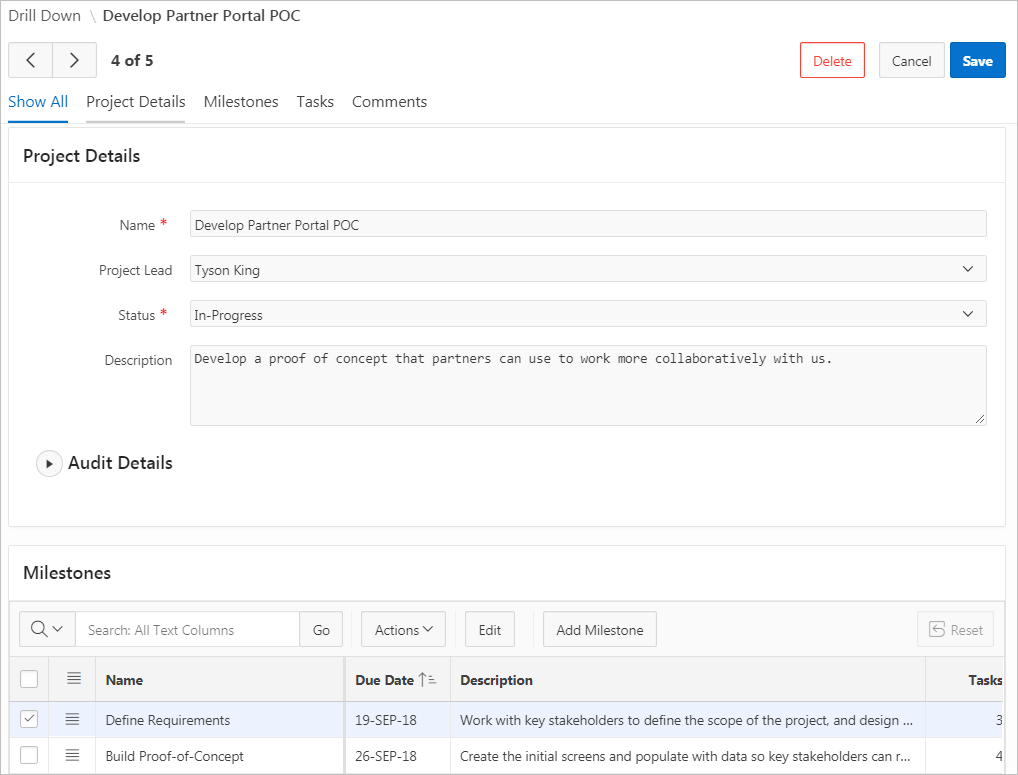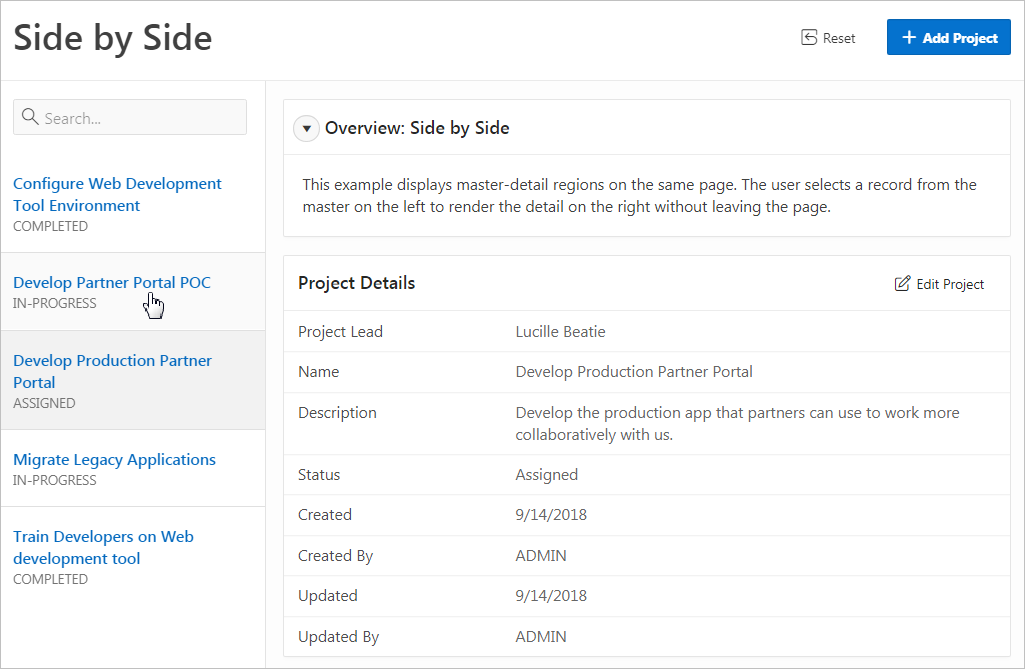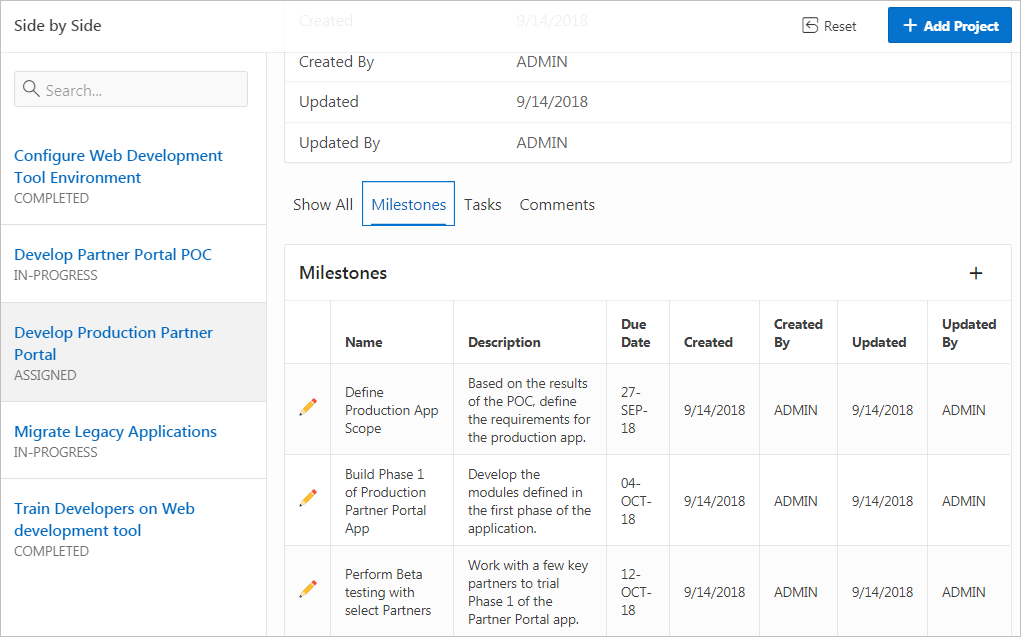10.4 Managing Master Detail Forms
Developers can create a master detail form with either the Create Application Wizard or the Create Page Wizard.
- About Master Detail Forms
- Creating a Master Detail Form Using the Create Application Wizard
- Creating a Side by Side Master Detail Using the Create Page Wizard
- Creating a Stacked Master Detail Using the Create Page Wizard
- Creating a Two Page Drill Down Master Detail Using the Create Page Wizard
See Also:
"Creating Master Detail from an Existing Interactive Grid" and "Creating a Legacy Master Detail Form"
Parent topic: Developing Forms
10.4.1 About Master Detail Forms
A master detail form reflects a one-to-many relationship between tables in a database. Typically, a master detail form displays a master row and multiple detail rows. When you create a master detail form using the Create Page or Create Application Wizards, you choose the tables on which to build the master form and the detail form. Master detail form options include: Stacked, Side by Side, and Drill Down.
Tip:
To see master detail examples, install the sample application, Sample Master Detail and select a master detail type in the left navigation menu. See "Installing a Productivity and Sample App."
Stacked Master Detail
A Stacked master detail form contains a single page with editable interactive grids based on two related tables or views. Users select a row in the master grid to update the detail grids. Developers can create a stacked master detail with either the Create Application Wizard or the Create Page Wizard.
The following example displays master detail interactive grids on the same page. The user has option of interacting with either the master or the detail without leaving the page.
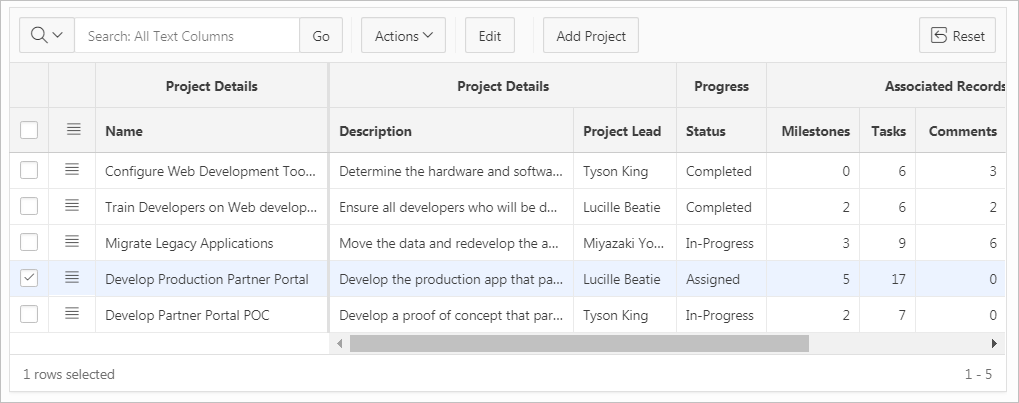
Description of the illustration GUID-4387D49C-3C96-46A5-B5FD-DF7B54EC239A-default.png
The previous illustration shows the master interactive grid with the project, Develop Production Partner Portal selected. The next illustration shows detail interactive grids for Milestones and Tasks.
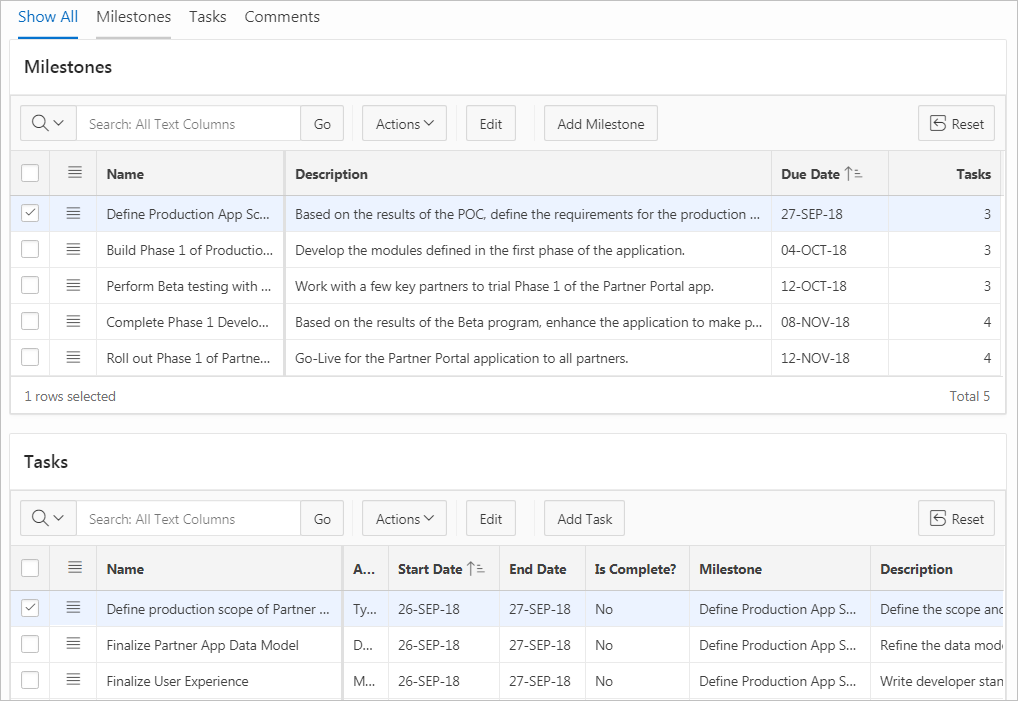
Description of the illustration GUID-A6F40D9F-53EC-4E2D-8C19-6D97DFBE8BBF-default.png
Drill Down Master Detail
A Drill Down master detail contains two pages based on two related tables or views. The first page contains an interactive report for the master table. The second page features a standard form for the master and interactive grids for the detail. Developers can create a Drill Down master detail with the Create Page Wizard.
In this example, users click the Edit icon to view project details. The second page includes both a standard form (for the master) and editable interactive grids.
For numeric and date fields, you can also pre-define date and number format masks, or apply those format masks after generating the initial form. Wizard generated master detail forms also automatically create validations for some columns. Validations are created for columns that are set to NOT NULL in the underlying table and columns of type NUMBER, DATE or TIMESTAMP. Note that validations are not created for columns if the column is set to read-only, either based on the user's selection, or defined user interface defaults.
Tip:
You can control the appearance of a specific column by editing column attributes.
Side by Side Master Detail
A Side by Side master detail form contains a single page master detail utilizing side by side layout and report regions with modal edit windows. The left side contains a master list to navigate to the master record. The right side contains the selected master record and the associated detail report(s). Developers can create Side by Side master detail with either Create Application Wizard or Create Page Wizard.
The illustration that follows shows the Milestones detail interactive report. Users can Milestones by clicking an Edit icon.
Parent topic: Managing Master Detail Forms
10.4.2 Creating a Master Detail Form Using the Create Application Wizard
Tip:
The Create Application Wizard uses general best practices to generate the application and does not include several advanced options included in the Create Page Wizard.
To create a master detail form using the Create Application Wizard:
See Also:
Parent topic: Managing Master Detail Forms
10.4.3 Creating a Side by Side Master Detail Using the Create Page Wizard
To create a Side by Side master detail using the Create Page Wizard:
- On the Workspace home page, click the App Builder icon.
- Select an application.
- Click Create Page.
- For Create a Page:
- On Create Page, select Side by Side.
- On Page Attributes:
- Starting Page Number - Enter an unused starting page number. This wizard will create multiple pages starting with the number specified. The default is the first available page number within this application.
- Master Detail Page Name - Enter the name of the master detail page which contains side by side master detail regions. The left side contains a master list to navigate to navigate to the master record. The right side contains the selected master record and the associated detail report.
- Breadcrumb - Select whether you want to use a breadcrumb navigation control on your page. If you elect to include breadcrumb navigation, additional attributes appear.
- Click Next.
- For Navigation Preference:
- Select how you want this page integrated into the Navigation Menu. To learn more, see field-level Help.
- Click Next.
- For Master Detail Source:
- Table/View Owner - Select the owner of the table on which you are building master detail page.
- Master Table - Select the master table or view.
- Primary Display Column - Select the column to display as primary column in the report to navigate to a different master record.
- Secondary Display Column - Select the column to display as secondary column in the report to navigate to a different master record.
- Detail Table - Select the detail table or view.
- Detail Table 2 - Select the detail table or view (optional).
- Detail Table 3 - Select the detail table or view (optional).
- Detail Table 4 - Select the detail table or view (optional).
- Click Create.
- To view the new master detail, click Save and Run Page.
The rendered pages appear.
Parent topic: Managing Master Detail Forms
10.4.4 Creating a Stacked Master Detail Using the Create Page Wizard
To create a single page master detail using the Create Page Wizard:
Parent topic: Managing Master Detail Forms
10.4.5 Creating a Two Page Drill Down Master Detail Using the Create Page Wizard
To create a two page master detail using the Create Page Wizard:
The rendered pages appear.
Parent topic: Managing Master Detail Forms