Using JDeveloper to Create JDBC Applications
The Java application tutorial in this guide uses Oracle JDeveloper release 11.1.1 as the integrated development environment (IDE) for developing the Java application and creating Web pages for users to view and change the data.
Oracle JDeveloper is an IDE with support for modeling, developing, debugging, optimizing, and deploying Java applications and Web services.
JDeveloper provides features for you to write and test Java programs that access the database with SQL statements embedded in Java programs. For the database, JDeveloper provides functions and features to do the following:
-
Create a connection to a database
-
Browse database objects
-
Create, edit, or delete database objects
-
Create and edit PL/SQL functions, procedures, and packages
JDeveloper User Interface
Oracle JDeveloper is an IDE that uses windows for various application development tools. You can display or hide any of the windows, and you can dock them or undock them to create a desktop suited to your method of working.
In addition to these tools, JDeveloper provides a range of navigators to help you organize and view the contents of your projects. Application and System navigators show you the files in your projects, and a Structure window shows you the structure of individual items.
You can arrange the windows as you choose, and can close and open them from the View menu. Figure 1-1 shows the default layout of some of the available navigators, palettes, and work areas in the JDeveloper user interface (GUI).
Figure 1-1 JDeveloper User Interface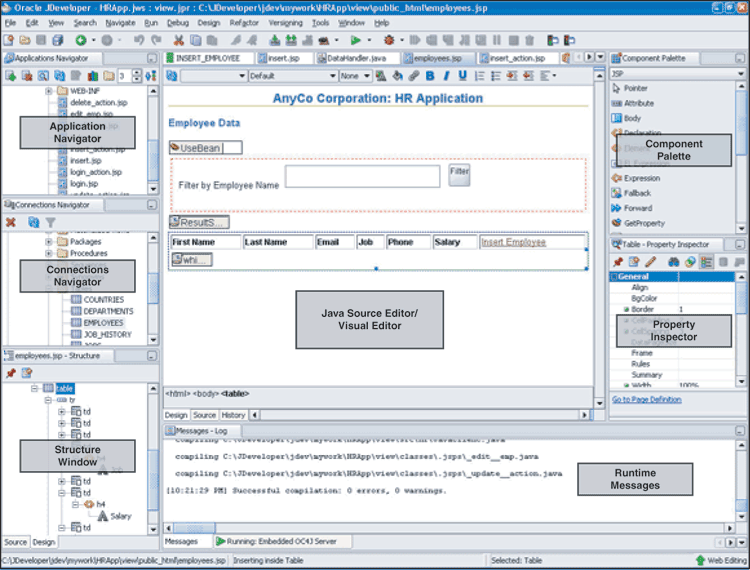
Description of the illustration GUID-AEA94BAA-4BDD-4973-9234-4CC5E879815C-default.gif
See Also:
Working with Windows in the IDE, in the JDeveloper online Help
JDeveloper Tools
For creating a Java application, JDeveloper provides the following tools to simplify the process:
-
Structure window, which provides a tree view of all of the elements in the application currently being edited be it Java, XML, or JSP/HTML.
-
Java Visual Editor, which you can use to assemble the elements of a user interface quickly and easily.
-
JSP/HTML Visual Editor, which you can use to visually edit HTML and JSP pages.
-
Java Source Editor, which provides extensive features for helping in writing the Java code, such as distinctive highlighting for syntax and semantic errors, assistance for adding and sorting import statements, the Java Code Insight feature, and code templates.
Note:
The Java Code Insight feature is a facility that provides context-specific, intelligent input when creating code in the Java Source Editor. In this guide, you will see many instances of how you can use Java Code Insight to insert code.
-
Component Palette, from which you select the user interface components, such as buttons and text areas, that you want to display on your pages.
-
Property Inspector, which gives a simple way of setting properties of items such as user interface components.
Refer to Figure 1-1 to get a better idea of these tools.