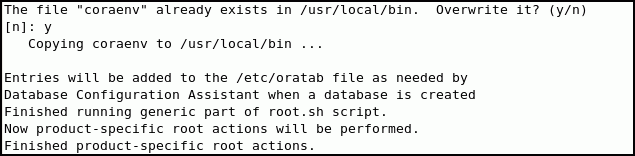4 Installing the Oracle Database Software and Creating a Database
After Oracle Grid Infrastructure for a cluster is functional, you can install the Oracle Database software on the nodes of your cluster.
Oracle Universal Installer (OUI) installs the software on the local node and then copies the binary files from the local node to all the other nodes in the cluster.
- Using Rapid Home Provisioning to Install Oracle Database Software
Rapid Home Provisioning is a method of deploying software homes to any number of nodes in a data center from a single cluster, and also facilitates patching and upgrading software. - Using Oracle Enterprise Manager Cloud Control for Provisioning Operations
As part of the database provisioning solution, Oracle Enterprise Manager Cloud Control enables you to provision Oracle Databases (also known as single-instance databases) and Oracle Real Application Clusters (Oracle RAC) databases. - Verifying My Oracle Support Credentials
When you first start OUI, you are prompted to enter your e-mail address and My Oracle Support password. - Configuring the Operating System Environment
You run Oracle Universal Installer (OUI) from theoracleuser account. You don’t have to configure the environment of theoracleuser before you start OUI. - Creating Additional Oracle ASM Disk Groups
If you want to use a separate disk group for your Oracle database files or for the fast recovery area, then you must create the additional Oracle ASM disk groups before installing Oracle Database software. - Deciding Between Multitenant Container Databases and Non-CDBs in Oracle RAC
Review the information to decide how to deploy your Oracle Database using the CDB or Non-CDB options. - Using Oracle Universal Installer to Install Oracle RAC Software
After you have configured the operating system environment, you can use Oracle Universal Installer to install the Oracle RAC software and create an Oracle RAC database. - Verifying Your Oracle RAC Database Installation
If you chose to create an Oracle RAC database during installation, then verify that all the database services are up and running. - Performing Postinstallation Tasks
After you have installed the Oracle Real Application Clusters (Oracle RAC) software and created an Oracle RAC database there are additional tasks to perform before your cluster database is ready for use. These steps are recommended, but are not required. - Creating an Oracle RAC Database Using DBCA
The Database Configuration Assistant (DBCA) utility is used to create Oracle Databases.
Using Rapid Home Provisioning to Install Oracle Database Software
Rapid Home Provisioning is a method of deploying software homes to any number of nodes in a data center from a single cluster, and also facilitates patching and upgrading software.
With Rapid Home Provisioning, you create, store, and manage templates of Oracle homes as images (called gold images) of Oracle software, such as databases, middleware, and applications. You can make a working copy of any gold image, and then you can provision that working copy to any node in the data center.
You store the gold images in a repository located on a Rapid Home Provisioning Server, which runs on one server in the Rapid Home Provisioning Server cluster that is a highly available provisioning system. With a single command, Rapid Home Provisioning can provision new Oracle Database homes for the various releases of Oracle Database, such as 11.2.0.x (Oracle Database 11g), 12.1.0.2 and 12.2.0.1 (Oracle Database 12c). There are no prerequisites for the target servers. You do not need to install any client or agent software on the servers before the provisioning the Oracle Grid Infrastructure software.
When you provision such software, Rapid Home Provisioning offers additional features for creating various types of databases (such as Oracle Real Application Clusters (Oracle RAC), single instance, and Oracle Real Application Clusters One Node (Oracle RAC One Node) databases) on different types of storage, and other options, such as using templates and creating container databases (CDBs).
See Also:
Oracle Clusterware Administration and Deployment Guide for more information about Rapid Home ProvisioningUsing Oracle Enterprise Manager Cloud Control for Provisioning Operations
As part of the database provisioning solution, Oracle Enterprise Manager Cloud Control enables you to provision Oracle Databases (also known as single-instance databases) and Oracle Real Application Clusters (Oracle RAC) databases.
Using Oracle Enterprise Manager Cloud Control, you can extend or delete Oracle RAC nodes, and provision Oracle RAC One node databases. Oracle Enterprise Manager Cloud Control also helps in setting up the environment for provisioning and does various pre-checks on the host to verify provisioning is successful. Before you can use Oracle Enterprise Manager Cloud Control to provision your Oracle software, you must perform the following system configuration tasks:
-
Discover all host by installing the Enterprise Manager Agent on all nodes.
-
Configure named and preferred credentials in Enterprise Manager.
-
Configure a software library and setup roles.
-
Download software from Oracle Technology Network to create installation media components in Enterprise Manager. Optionally, you can create a Provisioning Profile (similar to a gold image) from an existing system.
Details on how to perform these tasks, and how to provision your Oracle Grid Infrastructure and Oracle RAC software using Oracle Enterprise Manager Cloud Control are available in Oracle Enterprise Manager Lifecycle Management Administrator's Guide.
Verifying My Oracle Support Credentials
When you first start OUI, you are prompted to enter your e-mail address and My Oracle Support password.
By entering this information, you enable the following features:
-
Oracle Configuration Manager is installed and configured. This option enables you to associate information about your Oracle RAC configuration with your My Oracle Support account. In the event that you must place a service request with Oracle Support, that configuration information can help provide a more rapid resolution to the service issue.
-
You can receive e-mail notification of security alerts from My Oracle Support.
-
Automatic download and application of the most recent patches to the newly installed Oracle software (with Oracle Grid Infrastructure for a cluster or Oracle Database). The software updates that can be downloaded include patches, critical patch updates, installer updates, and patch sets.
If you choose to enable these features, then you must supply your My Oracle Support account name (your e-mail address) and your password. You may have to configure the proxy settings before your computer can connect to My Oracle Support.
If you have downloaded the software updates, then during installation you can enter the directory location where the files are stored on the local server instead of downloading them from My Oracle Support. The software updates are applied to the installed software during the installation process.
Configuring the Operating System Environment
You run Oracle Universal Installer (OUI) from the oracle user account. You don’t have to configure the environment of the oracle user before you start OUI.
You can set the ORACLE_BASE environment variable to the directory in which you want the Oracle Inventory files for the Oracle Database software located. For example, if you plan to make the Oracle Database home directory /u01/app/oracle/product/12.2.0/dbhome_1, then you would set ORACLE_BASE to the directory /u01/app/oracle/. If you set the ORACLE_BASE environment variable before installation, then the path specified becomes the default location for the central inventory displayed by OUI.
You can also set the ORACLE_HOME environment variable to the location chosen for the Oracle Database home. If you set the ORACLE_HOME environment variable before installation, then the path specified becomes the default location for the Oracle home displayed by OUI.
(Optional) To modify the user environment before installing Oracle Database software on Oracle Linux:
Creating Additional Oracle ASM Disk Groups
If you want to use a separate disk group for your Oracle database files or for the fast recovery area, then you must create the additional Oracle ASM disk groups before installing Oracle Database software.
If you chose to store the Oracle Clusterware files on Oracle ASM during the Oracle Grid Infrastructure for a cluster installation, then a single disk group was created in Oracle ASM. You can use this same disk group to store the data files for your Oracle database, or you can create a separate disk group for the Oracle Database files.
To create an additional disk group using ASMCA:
Deciding Between Multitenant Container Databases and Non-CDBs in Oracle RAC
Review the information to decide how to deploy your Oracle Database using the CDB or Non-CDB options.
Starting in Oracle Database 12c Release 1 (12.1), you must create a database as either a multitenant container database (CDB) or as an Oracle database that is non-CDB. This also applies to Oracle RAC databases. The only difference to the installation process is to choose whether to create the Oracle RAC database as a CDB or non-CDB.
A pluggable database (PDB) is a portable collection of schemas, schema objects, and nonschema objects that appears to an Oracle Net client as a non-CDB. PDBs can be plugged into CDBs. A CDB can contain multiple PDBs. Each PDB appears on the network as a separate database.
If you create an Oracle RAC database as a CDB and plug one or more PDBs into the CDB, then, by default, a PDB is not started automatically on any instance of the Oracle RAC CDB. With the first dynamic database service assigned to the PDB (other than the default database service which has the same name as the database name), the PDB is made available on those instances on which the service runs.
Whether or not a PDB is available on more than one instance of an Oracle RAC, CDB is typically managed by the services running on the PDB. You can manually enable PDB access on each instance of an Oracle RAC CDB by starting the PDB manually on that instance.
See Also:
-
Oracle Database Concepts for more information about PDB concepts
-
Oracle Database Administrator's Guide for more information about managing PDBs
-
Oracle Real Application Clusters Administration and Deployment Guide for information specific to the administration of Oracle RAC CDBs
Using Oracle Universal Installer to Install Oracle RAC Software
After you have configured the operating system environment, you can use Oracle Universal Installer to install the Oracle RAC software and create an Oracle RAC database.
To install Oracle Database software on your cluster and to create a database:
Verifying Your Oracle RAC Database Installation
If you chose to create an Oracle RAC database during installation, then verify that all the database services are up and running.
To verify the Oracle RAC database services are started:
Caution:
After installation is complete, do not remove manually or run cron jobs that remove /tmp/.oracle or /var/tmp/.oracle directories or their files while Oracle software is running on the server. If you remove these files, then the Oracle software can encounter intermittent hangs. Oracle Clusterware installations will fail with the error:
CRS-0184: Cannot communicate with the CRS daemon.
See Also:
Performing Postinstallation Tasks
After you have installed the Oracle Real Application Clusters (Oracle RAC) software and created an Oracle RAC database there are additional tasks to perform before your cluster database is ready for use. These steps are recommended, but are not required.
- About Downloading and Installing Oracle Database Patches
Ensure that you run the latest patch set of the installed software. - Recompiling All Invalid Objects
Oracle recommends you run theutlrp.sqlscript after you install, patch, or upgrade a database, to identify and recompile invalid objects. - About Configuring User Accounts
You can use different operating system accounts for accessing and managing your Oracle RAC database. - Configuring Services on Oracle RAC and Oracle RAC One Node CDBs
During installation, if you select a multitenant container database (CDB), and configure pluggable databases (PDBs), then you must add services to the PDBs after installation. - Downloading and Installing the ORAchk Health Check Tool
Download and install the ORAchk utility to perform proactive heath checks for the Oracle software stack.
See Also:
About Downloading and Installing Oracle Database Patches
Ensure that you run the latest patch set of the installed software.
Periodically, Oracle issues bug fixes for its software called patches. Patch sets are a collection of bug fixes that were produced up to the time of the patch set release. Patch sets are fully tested product fixes. Application of a patch set affects the software residing in your Oracle home.
If you configured access to My Oracle Support during installation, then the latest patches should have been downloaded and applied during installation.
If you did not configure access to My Oracle Support within OUI, then you should apply the latest patch set for your release and any necessary patches that are not included in a patch set. Information about downloading and installing patches and patch sets is covered in Managing Oracle Software and Applying Patches.
See Also:
Oracle Grid Infrastructure Installation Guide for Linux for detailed instructions on how to locate and download patches and patch sets
Recompiling All Invalid Objects
Oracle recommends you run the utlrp.sql script after you install, patch, or upgrade a database, to identify and recompile invalid objects.
utlrp.sql script recompiles all invalid objects. Run the script immediately after installation, to ensure that users do not encounter invalid objects.The utlrp.sql script automatically recompiles invalid objects in either serial or parallel recompilation, based on both the number invalid objects, and on the number of CPUs available. CPUs are calculated using the number of CPUs (cpu_count) multiplied by the number of threads for each CPU (parallel_threads_per_cpu). On Oracle Real Application Clusters (Oracle RAC), this number is added across all Oracle RAC nodes.
About Configuring User Accounts
You can use different operating system accounts for accessing and managing your Oracle RAC database.
The oracle user operating system account is the account that you used to install the Oracle Database software. You can modify the shell configuration file to set environment variables such as ORACLE_HOME whenever you log in as that operating system user.
See Also:
About Operating System Users and GroupsConfiguring Services on Oracle RAC and Oracle RAC One Node CDBs
During installation, if you select a multitenant container database (CDB), and configure pluggable databases (PDBs), then you must add services to the PDBs after installation.
If you do not add services to PDBs, and then the Oracle RAC One Node CDB fails over to another node, or you manually relocate the CDB to another node, then by default, all PDBs associated with the CDB that do not have registered services are restarted in MOUNTED state.
PDBs are opened in Read-Write mode after failover, in case of Oracle RAC One Node database, or relocation in case of any Oracle RAC database, only after you have configured the PDBs to have associated services. If you have not associated services to PDBs, then the PDBs remains in MOUNTED state when the CDB instance restarts.
To add services to a PDB, use the following srvctl command syntax, where cdbname is the name of the CDB, service_name is the name of the service, and pdbname is the name of the PDB:
srvctl add service -d cdbname -s service_name -pdb pdbname
After you add services to your PDBs, if you relocate the CDB with which the PDBs are associated, or the CDB fails over for Oracle RAC One Node databases, then the PDBs associated with that CDB automatically open in Read-Write state.
See Also:
Oracle Database Concepts and Oracle Real Application Clusters Administration and Deployment Guide for more information about PDBs and adding services
Downloading and Installing the ORAchk Health Check Tool
Download and install the ORAchk utility to perform proactive heath checks for the Oracle software stack.
ORAchk replaces the RACCheck utility. ORAchk extends health check coverage to the entire Oracle software stack, and identifies and addresses top issues reported by Oracle users. ORAchk proactively scans for known problems with Oracle products and deployments, including the following:
-
Standalone Oracle Database
-
Oracle Grid Infrastructure
-
Oracle Real Application Clusters
-
Maximum Availability Architecture (MAA) Validation
-
Upgrade Readiness Validations
-
Oracle Golden Gate
Oracle is continuing to expand checks, based on customer requests.
ORAchk is supported on Windows Server 2012 and Windows Server 2016 on a Cygwin environment only.
Oracle recommends that you download and run the latest version of ORAchk from My Oracle Support. For information about downloading, configuring and running ORAchk utility, refer to My Oracle Support note 1268927.2:
Related Topics
Creating an Oracle RAC Database Using DBCA
The Database Configuration Assistant (DBCA) utility is used to create Oracle Databases.
If you did not select the option to create an Oracle Real Application Clusters (Oracle RAC) database during installation, then you will need to create one using DBCA after you have verified that the installation of the Oracle RAC software was successful. The steps for creating an Oracle RAC database are documented in Oracle Real Application Clusters Installation Guide for Linux and UNIX.