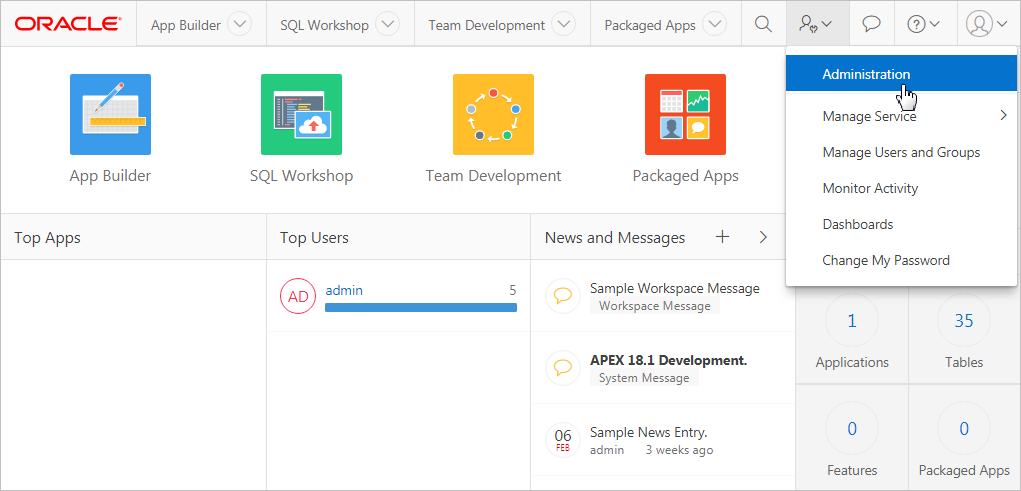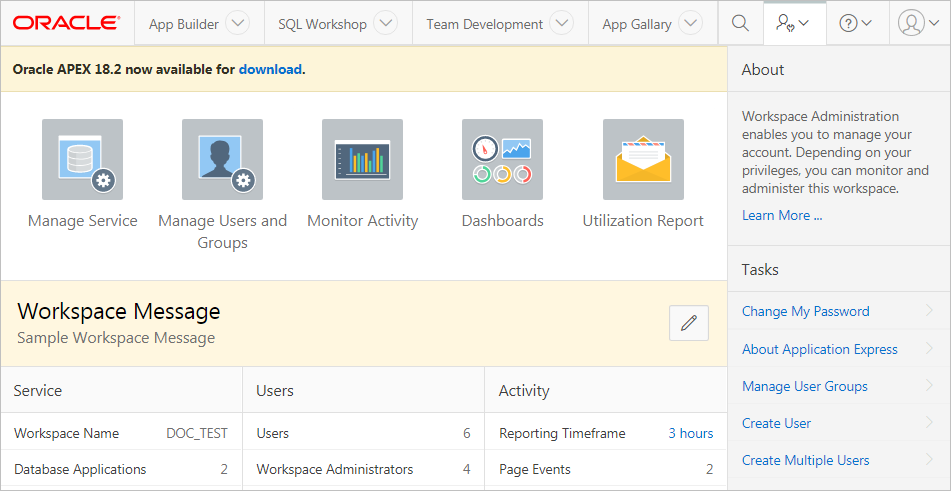1.1 Understanding Workspace Administration
Use Workspace Administration to monitor and administer a workspace.
- What is a Workspace Administrator?
Workspace administrators have all the rights and privileges available to developer and manage administrator tasks specific to a workspace. - Accessing the Workspace Administration Page
Use the Workspace Administration page to monitor and administer a workspace. - Workspace Administration Page
Use the Workspace Administration page to manage service requests, manage users and groups, monitor activity, view dashboards, view the Utilization Report, change your password, manage users and user groups, manage interactive report settings, manage the Export Repository and Websheet Database objects, and request a new workspace. - Resetting Your Password
Click Change Password on the Workspace Administration page to reset your password. - Viewing Product Release and Environment Information
Access the About Application Express page to view basic product information, including the Application Express release number, workspace name, environment details, and database information. - Managing Exported Files
Use the Manage Export Repository page to manage files in the current workspace. - Managing Saved Interactive Reports
View and delete saved interactive reports as well as manage interactive report subscriptions. - Viewing a Workspace Summary
Use the Workspace Utilization report to view a comprehensive summary of the current workspace, including summaries of schemas, database applications, Websheet applications, SQL Workshop scripts and results, Team Development details, application activity, developer activity, and counts of database objects. - Removing and Validating Websheet Database Objects
Remove or validate the data objects associated with Websheet. - Requesting a New Workspace Manually
Workspace administrators can request a new workspace manually on the Workspace Administration page.
Parent topic: Workspace and Application Administration
1.1.1 What is a Workspace Administrator?
Workspace administrators have all the rights and privileges available to developer and manage administrator tasks specific to a workspace.
In Oracle Application Express, users sign in to a shared work area called a workspace. A workspace enables multiple users to work within the same Oracle Application Express installation while keeping their objects, data and applications private. This flexible architecture enables a single database instance to manage thousands of applications.
Within a workspace, End users can only run existing database or Websheet application. Developers can create and edit applications, monitor workspace activity, and view dashboards. Oracle Application Express includes two administrator roles:
-
Workspace administrators are users who perform administrator tasks specific to a workspace.
-
Instance administrators are superusers that manage an entire hosted Oracle Application Express instance which may contain multiple workspaces.
Workspace administrators can reset passwords, view product and environment information, manage the Export repository, manage saved interactive reports, view the workspace summary report, and manage Websheet database objects. Additionally, workspace administrators manage service requests, configure workspace preferences, manage user accounts, monitor workspace activity, and view log files.
See Also:
"About Application Express User Roles"and "What Is an Instance Administrator?"
Parent topic: Understanding Workspace Administration
1.1.2 Accessing the Workspace Administration Page
Use the Workspace Administration page to monitor and administer a workspace.
Tip:
You can access many workspace administration functions from both the Administration menu and Workspace Administration home page and . Notice that Administration menu includes options for Manage Service, Manage Users and Groups, Monitor Activity, Dashboards, and Change My Password. For consistency, the procedures in this document navigates the user to the Workspace Administration home page.
To access the Workspace Administration page:
See Also:
Parent topic: Understanding Workspace Administration
1.1.3 Workspace Administration Page
Use the Workspace Administration page to manage service requests, manage users and groups, monitor activity, view dashboards, view the Utilization Report, change your password, manage users and user groups, manage interactive report settings, manage the Export Repository and Websheet Database objects, and request a new workspace.
The top of Workspace Administration page contains the following icons:
-
Manage Service. Manage service requests (including, schema requests, storage requests, and service termination) and configure workspace preferences, edit announcements, view utilization reports and log files, and manage session state. See "Manage Service Page."
-
Manage Users and Groups. Manage Application Express user accounts and user groups. See "Managing Users in a Workspace."
-
Monitor Activity. Monitor page views, developer activity, active sessions, view page view analysis reports, environment reports such as browser usage and click counts, and user login reports. See "Monitoring Activity Within a Workspace."
-
Dashboards. View details about the current workspace and monitor users, activity, developer activity, performance, Websheet application development, database application development, and view database details. See "Viewing Workspace Dashboards."
-
Utilization Report. View a comprehensive summary of the current workspace, including schemas, database applications, Websheet applications, SQL Workshop scripts and results, Team Development details, application activity, developer activity, and counts of database objects. See "Viewing a Workspace Summary"
Workspace Message
The Workspace Message region displays directly below the icons at the top of the Workspace Administration page. Use this region to communicate information to other users. See "Defining a Workspace Message."
Tasks Region
A Tasks region displays on the right side of the Workspace Administration page and contains the following links:
-
Change My Password. Links to the Change Password section of the Edit Profile page. See "Resetting Your Password."
-
About Application Express. Links to an About page that lists basic product information. See "Viewing Product Release and Environment Information."
-
Manage User Groups. Links to the User groups page. Workspace administrators can use groups for categorization and tomanage privileges. See "Using Groups to Manage Application Express Users."
-
Create User. Links to a form where Workspace administrators can create new user. See "Creating User Accounts."
-
Create Multiple Users. Enables Workspace administrators to create multiple users once. See "Creating Multiple Users Simultaneously."
-
Delete Multiple Users. Enables Workspace administrators to delete multiple users at once. See "Deleting Multiple Users at Once."
-
Manage Interactive Report Settings. Enables Workspace administrators to manage saved reports and subscriptions. See "Managing Saved Interactive Reports."
-
Manage Export Repository. Displays to the Manage Export Repository. Use the Manage Export Repository page to manage files in the current workspace. See "Managing Exported Files."
-
Websheet Database Objects. Use the Websheet Database Objects page to remove or validate the data objects associated with Websheets. See "Removing and Validating Websheet Database Objects."
-
Request a New Workspace. Enables Workspace administrators to request a new workspace manually using the Request a Workspace wizard. See "Requesting a New Workspace Manually."
Parent topic: Understanding Workspace Administration
1.1.4 Resetting Your Password
Click Change Password on the Workspace Administration page to reset your password.
To reset your password from the Administration page:
Tip:
You can access many workspace administration functions (such as Change My Password) from both the Administration menu and the Workspace Administration home page. For consistency, this section navigates the user to the Workspace Administration home page.
See Also:
Parent topic: Understanding Workspace Administration
1.1.5 Viewing Product Release and Environment Information
Access the About Application Express page to view basic product information, including the Application Express release number, workspace name, environment details, and database information.
To view the About Application Express page:
The Details section displays the following information:
CGI Environment provides information about the currently installed web server software such as currently defined parameters and variables.
Database Version lists details about the currently installed database version.
Character Set lists currently selected character sets. The selected character set determines the encoding scheme used to display characters on screen.
Parent topic: Understanding Workspace Administration
1.1.6 Managing Exported Files
Use the Manage Export Repository page to manage files in the current workspace.
To access the Manage Export Repository page:
See Also:
"Exporting and Importing a Workspace" and Oracle Application Express App Builder User’s Guide
Parent topic: Understanding Workspace Administration
1.1.7 Managing Saved Interactive Reports
View and delete saved interactive reports as well as manage interactive report subscriptions.
- About Saved Interactive Reports
Oracle Application Express includes four types of saved interactive reports: Primary Default, Alternative Report, Public Report, and Private report. Both developers and end users can save interactive reports. However, only a developer can save the report that initially displays (called the Primary Default) or create an Alternative report. - Viewing and Deleting Saved Interactive Reports
View and delete saved interactive reports on the Saved Reports page. - Managing Interactive Report Subscriptions
End users can receive updated versions of a report by subscribing to it. Workspace administrators can view and manage these subscriptions on the Subscriptions page.
See Also:
"Managing Reports" in Oracle Application Express App Builder User’s Guide
Parent topic: Understanding Workspace Administration
1.1.7.1 About Saved Interactive Reports
Oracle Application Express includes four types of saved interactive reports: Primary Default, Alternative Report, Public Report, and Private report. Both developers and end users can save interactive reports. However, only a developer can save the report that initially displays (called the Primary Default) or create an Alternative report.
Oracle Application Express includes four types of saved interactive reports:
-
Primary Default (Developer Only). This is the report that initially displays. Primary Default reports cannot be renamed or deleted.
-
Alternative Report (Developer Only). Enables developers to create multiple report layouts. Only developers can save, rename, or delete an Alternative Report.
-
Public Report (End user). Can be saved, renamed, or deleted by the end user who created it. Other users can view and save the layout as another report.
-
Private Report (End user). Only the end user that created the report can view, save, rename, or delete the report.
Workspace administrators can view and manage these reports on the Saved Reports page.
Parent topic: Managing Saved Interactive Reports
1.1.7.2 Viewing and Deleting Saved Interactive Reports
View and delete saved interactive reports on the Saved Reports page.
To manage saved interactive reports:
Parent topic: Managing Saved Interactive Reports
1.1.7.3 Managing Interactive Report Subscriptions
End users can receive updated versions of a report by subscribing to it. Workspace administrators can view and manage these subscriptions on the Subscriptions page.
To manage interactive report subscriptions:
Parent topic: Managing Saved Interactive Reports
1.1.8 Viewing a Workspace Summary
Use the Workspace Utilization report to view a comprehensive summary of the current workspace, including summaries of schemas, database applications, Websheet applications, SQL Workshop scripts and results, Team Development details, application activity, developer activity, and counts of database objects.
- Viewing the Workspace Utilization Report
View the Workspace Utilization Report which details workspace activity and contents. - Emailing the Workspace Utilization Report
Email specific recipients a workspace summary report by clicking the Email button while viewing the Workspace Utilization Report.
Parent topic: Understanding Workspace Administration
1.1.8.1 Viewing the Workspace Utilization Report
View the Workspace Utilization Report which details workspace activity and contents.
To view the Workspace Utilization report:
Parent topic: Viewing a Workspace Summary
1.1.8.2 Emailing the Workspace Utilization Report
Email specific recipients a workspace summary report by clicking the Email button while viewing the Workspace Utilization Report.
To email the Workspace Utilization report:
Parent topic: Viewing a Workspace Summary
1.1.9 Removing and Validating Websheet Database Objects
Remove or validate the data objects associated with Websheet.
All Websheet application data is stored within tables owned by a schema associated with this workspace. The tables are all prefixed by APEX$_. Workspace administrators use the Websheet Database Objects page to manage these tables.
To access the Manage Export Repository page:
See Also:
"Creating Websheet Applications" in Oracle Application Express App Builder User’s Guide
Parent topic: Understanding Workspace Administration
1.1.10 Requesting a New Workspace Manually
Workspace administrators can request a new workspace manually on the Workspace Administration page.
To request a new workspace:
See Also:
Parent topic: Understanding Workspace Administration