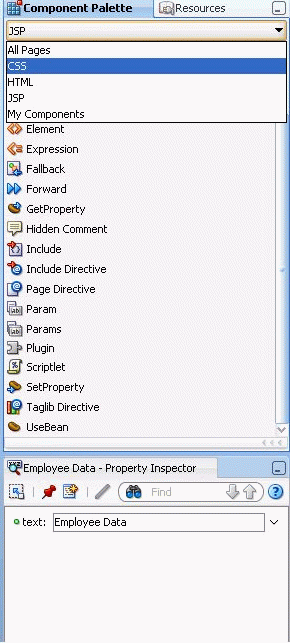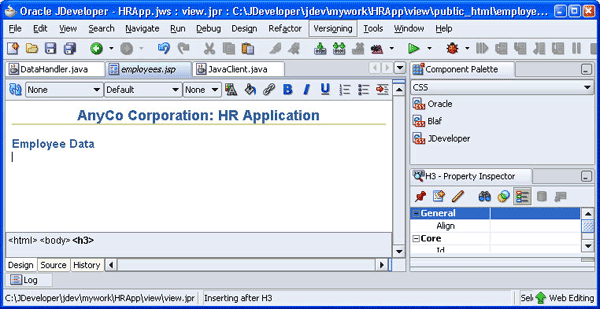Adding a Style Sheet to a JSP Page
You can add a style sheet reference to your page, so that your headings, text, and other elements are formatted in a consistent way with the presentation features, such as the fonts and colors used in the Web pages. You can add a style sheet to the page as follows: