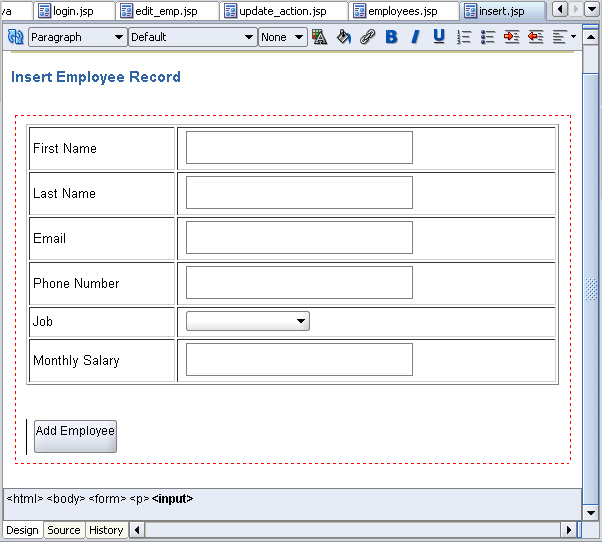68/120
Creating a JSP Page to Enter New Data
In these steps, you create the insert.jsp page, which enables users to enter details of a new employee record.
- Create a new JSP page and call it
insert.jsp. - Give the page the same heading as before, AnyCo Corporation: HR Application, and format it as Heading 2, and center it.
- On the next line enter Insert Employee Record, and apply the Heading 3 format. Align this heading to the left of the page.
- Add the JDeveloper stylesheet to the page.
- Add a Form. In the Insert Form dialog box, enter
insert_action.jspfor the Action property, and click OK. - Add a Table inside the Form. Specify that you want 6 rows and 2 columns and accept all other layout defaults.
- In the first column, enter the following headings, each on a separate row: First Name, Last Name, Email, Phone, Job, Monthly Salary.
- Drag and drop a Text Field into the column to the right of the First Name header. In the Insert Field dialog box, type
first_namein the Name property. - Drag a Text Field next to each of the Last Name, Email, Phone, and Monthly Salary headers. Specify the values for each of these text fields for the Name property in the Insert Field dialog box. The values are indicated in the following table:
Text Field For Set the Name Property To Last Name
last_nameEmail
emailPhone
phone_numberMonthly Salary
salaryThis procedure is different for the Job row.
- Drag a Combo Box component from the HTML Forms page of the Component Palette to the column next to the Job heading.
- In the Insert Select dialog box, enter
job_idas the name, and1as the size. Click the add (+) icon and enterSA_REPin the Value field, and in the Caption field, enterSales Representative. Click the add(+) sign to add each of the following job titles, then click OK.Value Caption HR_REPHR Representative
PR_REPPR Representative
MK_MANMarketing Manager
SA_MANSales Manager
FI_MANFinance Manager
IT_PROGSoftware Developer
AD_VIPVice President
- Drag a Submit button to the Form below the table. In the Insert Submit Button dialog box, enter
Add Employeefor the Value property. - Save your work.
Figure 5-6 shows the insert.jsp page in the Visual Editor.