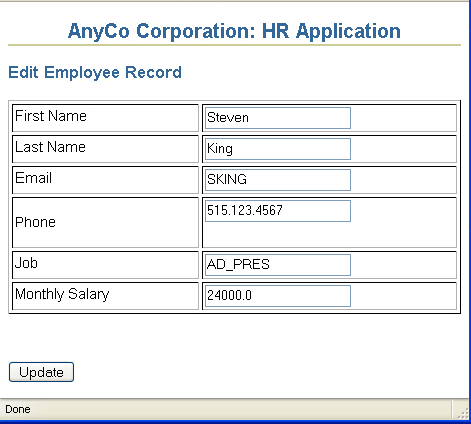Creating a JSP Page to Handle an Update Action
In this section, you will see how to create the update_action.jsp file. This page processes the form on the edit.jsp page that enables users to update an employee record. There are no visual elements on this page, this page is used only to process the edit.jsp form and returns control to the employees.jsp file.