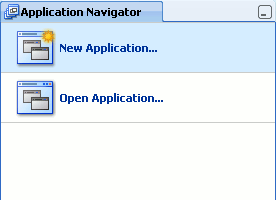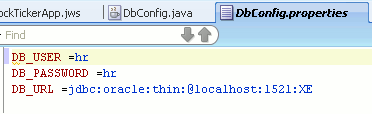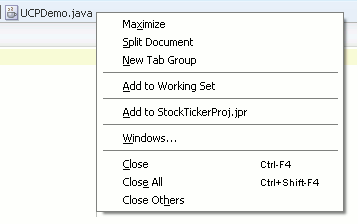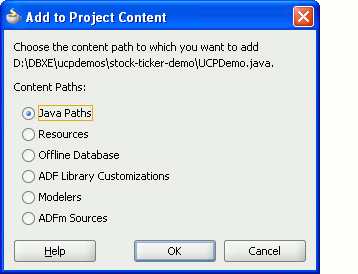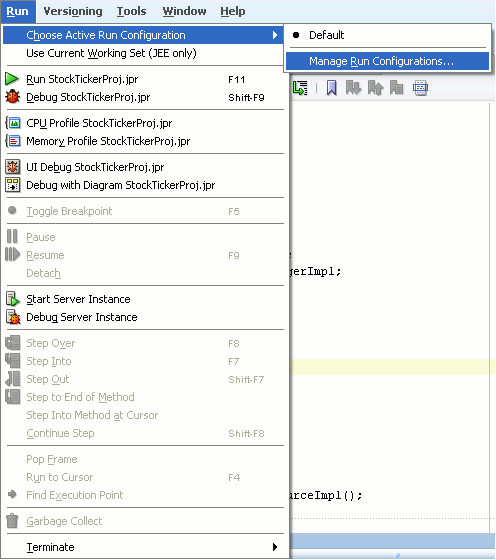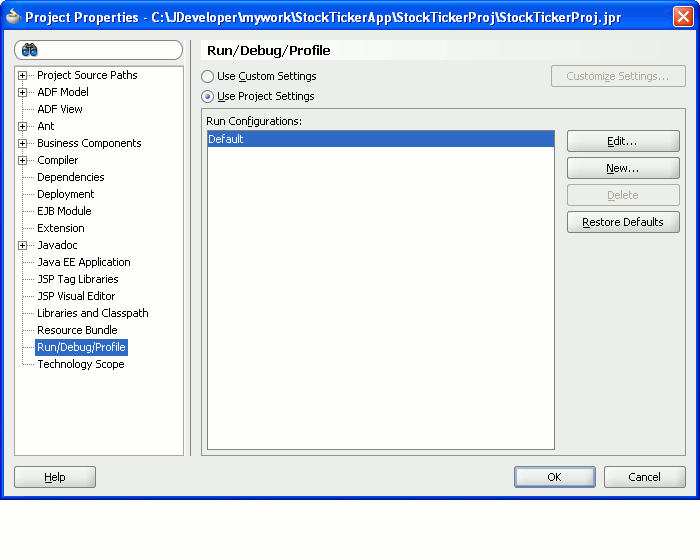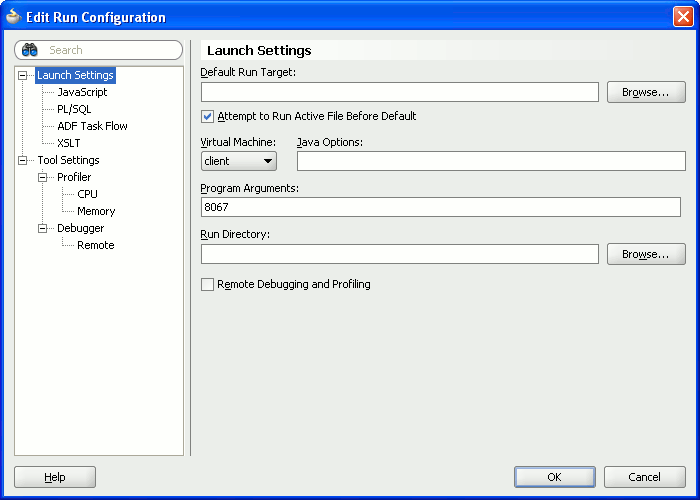Creating the Stock Ticker Application
The following example is a stock ticker application that uses the Universal Connection Pool to retrieve stock price information from the database. Using this example, you can view the Universal Connection Pool properties, change the properties at run time without shutting down the pool instance, view Universal Connection Statistics and so on. Perform the following steps to run the example: